Accessibility FAST
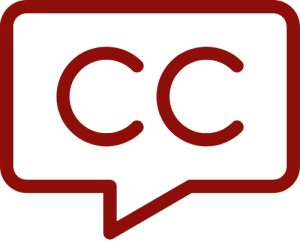
Closed Captioning
Quick Start Guide
Getting started with captioning:
Use closed captions
Closed captions are a text file attached to a video, allowing viewers to toggle the captions on or off. Open captions are burned into the video and not displayed by user choice. Captions are sometimes referred to as subtitles, but there is a difference: Captions assume the viewer cannot hear, and supplement dialogue and other relevant parts of the audio, including background noises, phones ringing, and other audio cues that need describing. Subtitles assume the viewer does not understand the language, and provide a text alternative for the dialogue of the video.
Leverage AI
Advances in AI have greatly improved the transcription of audio to text. Use AI to generate captions, then edit for accuracy.

Use Kaltura Mediaspace
Media uploaded to Kaltura Mediaspace/My Media in Brightspace[1] automatically create machine-generated captions. Review and edit captions for accuracy.
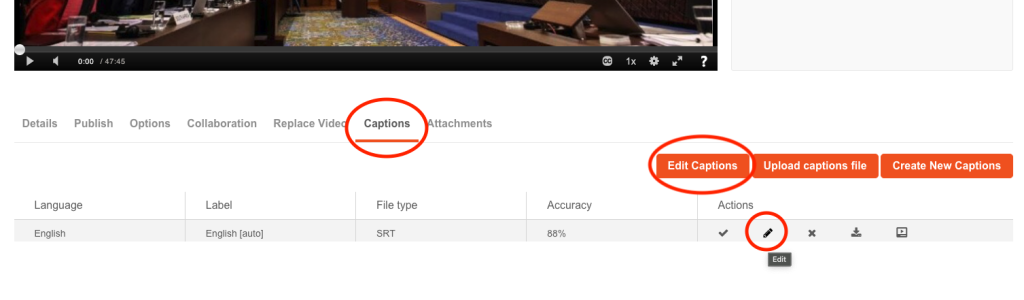
Use Panopto
Media uploaded to Panopto in Canvas automatically create machine-generated captions. Review and edit captions for accuracy.
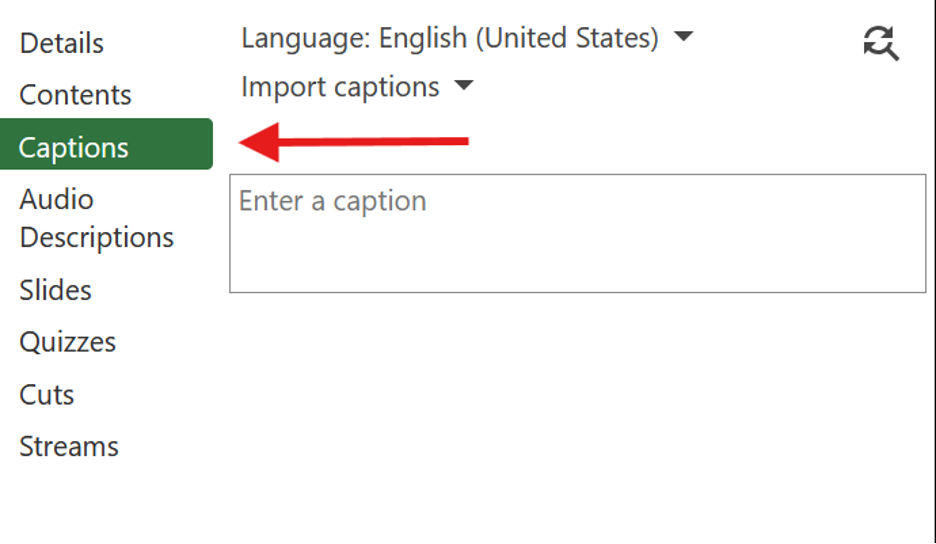
Use OneDrive
Videos uploaded to OneDrive will have captions automatically generated. Review and edit the captions for accuracy.
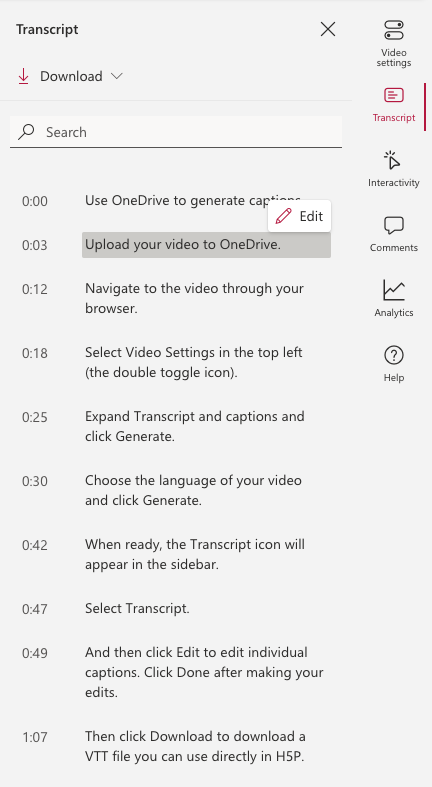
Live captions
In Teams:
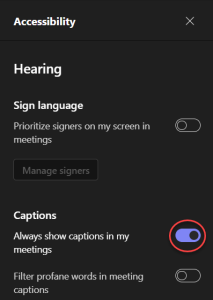
In Zoom:
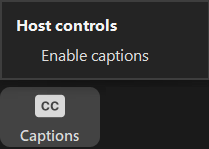
Note that automatic captions will not be accurate enough to meet accessibility standards, so plan to hire live transcribers and/or interpreters.
Prefer videos with captions
When choosing existing videos to distribute or show, choose videos that have captions.
 When moving a video file between platforms, such as uploading an MP4 file to Brightspace or Canvas, the captions exist as a separate file which needs to be uploaded alongside the video file. For that, and other reasons, we recommend using Kaltura or Panopto. Once a Kaltura or Panopto video is captioned it is always captioned when embeded, linked to, or otherwise shared. This eliminates the need to keep track of multiple files.
When moving a video file between platforms, such as uploading an MP4 file to Brightspace or Canvas, the captions exist as a separate file which needs to be uploaded alongside the video file. For that, and other reasons, we recommend using Kaltura or Panopto. Once a Kaltura or Panopto video is captioned it is always captioned when embeded, linked to, or otherwise shared. This eliminates the need to keep track of multiple files.Moving forward…
Add and edit captions for your videos. Prefer captioned videos. A video is not finished until it is accurately captioned.
For more information on captions and transcripts, move to the next page.
- Media uploaded after October 2022 only ↵

