Canvas Accessibility
Font and Color
On this page:
Font
Use the Canvas editor to change font size. All options are available in the font sizes menu.
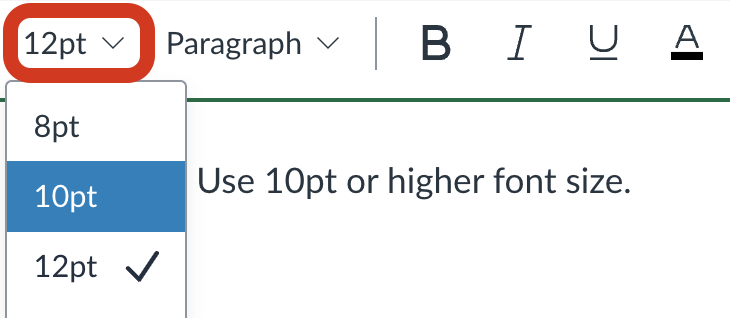
Use a minimum font size of 10 points.
The Appearance chapter of this handbook has additional information on using accessible fonts.
Color Contrast
Contrast between the text and background color must be at least 4.5:1 for normal text (10-16 point) and 3:1 for large text (18 point +). Use the Accessibility Checker to verify.
To select font colors:
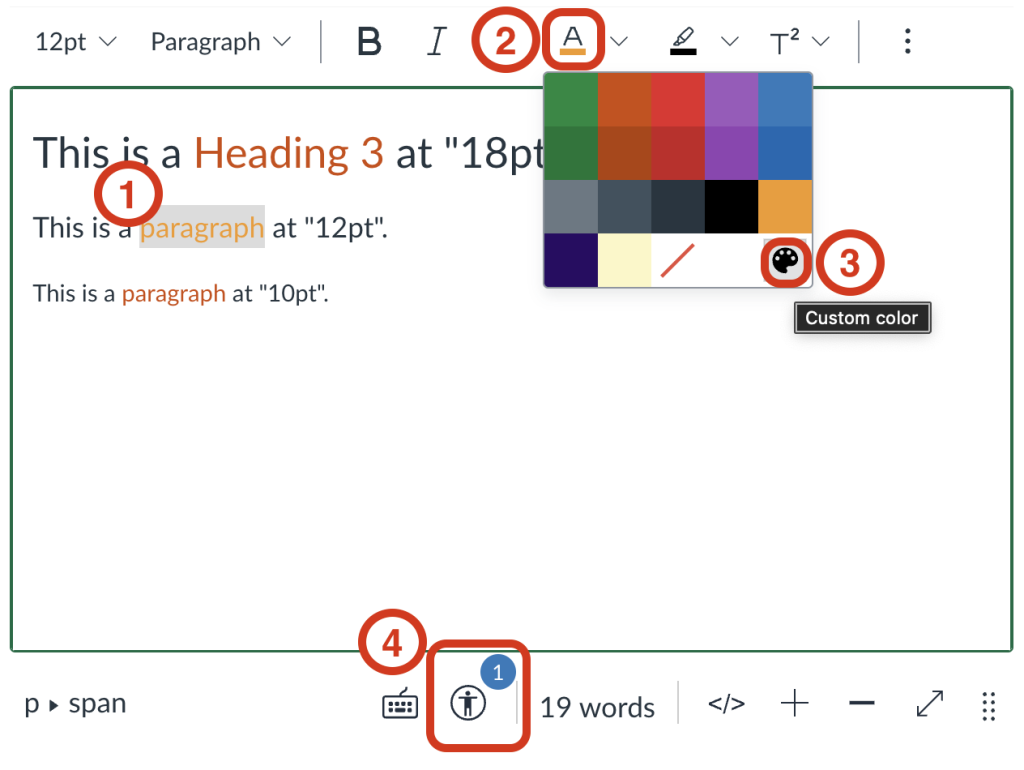
- Highlight the text
- Select the Text Color button in the toolbar
- In the Color menu, prefer the default choices
- If you use the Custom Color picker and choose a color without enough contrast, the Accessibility Checker provides a slider to help you choose a color with sufficient contrast. The Apply button activates when there is enough color contrast. See the video Increasing text color contrast with the Canvas Accessibility Checker [0:24, no audio] for a visual demonstration:

[link opens in a new window]
Remember the accessible color best practices covered earlier in this handbook. Do not use color alone to convey meaning or emphasis.
Colour contrast is the difference in saturation, brightness, and pigment of different elements relative to one another. A contrast ratio of at least 4.5:1 between text and background is required by common accessibility standards.

