Canvas Accessibility
Captions for Videos
Closed Captions
Embedded or linked videos must be closed captioned. Audio recordings should have a transcript available. Ensure media does not automatically play. Use a video hosting platform such as Kaltura or Panopto instead of Canvas’ built-in video player for easier captioning, sharing, and versioning.
Captioning uploaded video files (not recommended)
To caption videos recorded via the Rich Content Editor or uploaded directly to Canvas:
- Select the video in the Rich Content Editor.
- Select Video Options.
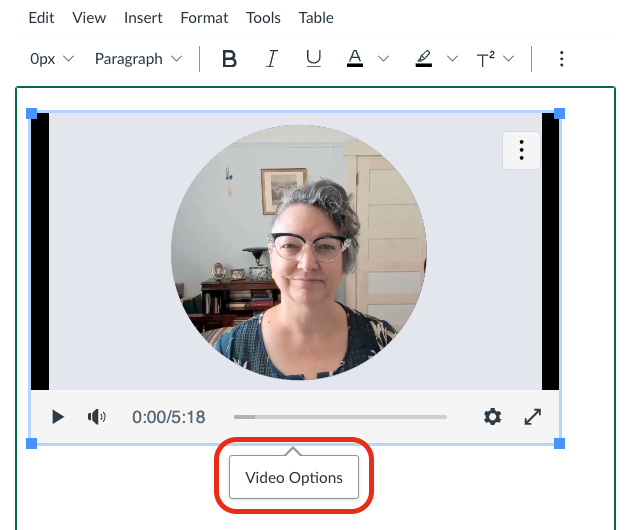
- The Video Options sidebar will open. In the sidebar, add a brief, meaningful title for your video in the Title field. This is used by screen readers to describe the video.
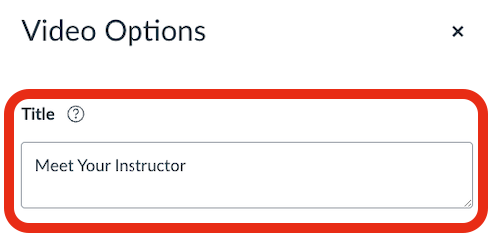
- In the sidebar, select the language spoken in the video.
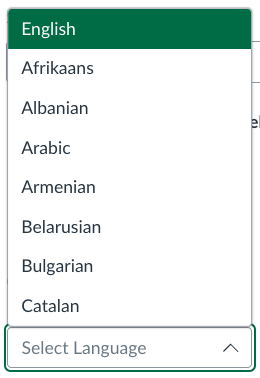
- In the sidebar, select Choose caption file to upload a caption file from your device. Canvas supports SRT or WebVTT file formats. The caption file should be edited for accuracy before uploading.
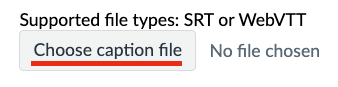
- Once the caption file has been uploaded, close the sidebar by selecting Done.

- Save the Canvas item to finalize your changes.
For more information, consult the closed captioning chapters earlier in this handbook.
A text equivalent of audio content in a video, displayed synchronously. Closed captions are toggled on or off by viewers, as opposed to open captions that are burned into the video and always displayed.

