Canvas Accessibility
Accessibility Checker

The accessibility checker may catch common accessibility issues in your content and offer suggestions to help you fix the issues. The accessibility checker is available below the Rich Content Editor in Canvas.
To use the accessibility checker:
- Open your Canvas item and select Edit.
- Open the Accessibility Checker.
- Follow the checker prompts to make changes.
- There may be options or additional information depending on the type of issue.
Consider the short video demonstration on this page: How do I use the Accessibility Checker in the Rich Content Editor? [1:38, closed captions available].
Accessibility Review
Consider the following manual and automated checks to maximize the accessibility of your Canvas content:
| Accessibility Consideration | Best Practices |
|---|---|
| Prefer HTML, Word documents, and PowerPoint files. Use accessibility checkers in Canvas, Word, and PowerPoint. Avoid PDFs as they are exceedingly difficult and time-consuming to make accessible. |
|
| Use default font size of 12 points for normal text. | Do not restyle the default font sizes in Canvas. Do not set any text below 10 points. |
| Use headings. | Add headings using the Blocks menu. Apply headings in sequential order without skipping a heading level. |
| Use numbered lists for steps in a process and bulleted lists for groupings of items. | Use the List menu in the Canvas editor. |
| Provide meaningful text descriptions of link destinations. Do not include bare URLs or unclear link text such as “click here” or “read more.” |
|
| Ensure adequate color contrast and do not use color alone to differentiate or emphasize. |
|
| Provide alternative text. |
|
| Tables are only used to represent data. |
|
| Math content must be accessible. | Use EquatIO or the Canvas Equation Editor to create accessible math and notation. |
| Caption videos and transcribe audio. |
|
| Any external learning tools and activities are accessible. | Look for accessibility information on the platform or the vendor’s webpage. Prepare an alternative activity or assessment in the event of any inaccessibility. |
Checker Results
The accessibility checker tool checks for a number of issues. Below is a summary of what is checked and how well the Canvas checker does in flagging issues:
| Element checked | Reliability of checker |
|---|---|
| Structure and use of heading styles | Good. Recognizes text that has been formatted to appear as a heading but is not tagged as such. Flags headings out of sequential order. |
| Color | Good. Can recognize contrast errors and offers easy methods to improve contrast. Cannot determine if color is used as the sole indication of emphasis or meaning. |
| Use of images | Moderate. Marks images that have neither Alt text, nor are marked as decorative. Flags images where the Alt text is the file name. Cannot identify whether the Alt text is appropriate or even meaningful. |
| Links | Poor. Does not check for descriptive link text. Notes adjacent links directed to the same URL. |
| Lists | Good. The checker notes text that appears to be a list but is not properly coded as a list. Recognizes lists created manually using symbols and suggests creating a semantic list. |
| Plain English | Poor. No readability statistics. A word count is available next to the accessibility checker. |
| Tables | Moderate. Notes lack of table caption. Requires header cell(s). Does not flag merged or split cells. Does not prompt for a summary for more complex tables. |
| Miscellaneous | Moderate. Does not check text justification. Does not check embedded media for captions. |
Read more about the Canvas Accessibility Checker.
Student View
Select the View as Student button at the top of the screen to view how the item will appear to students. Use this as a last step to ensure that, on top of being accessible, your page appears as you want.
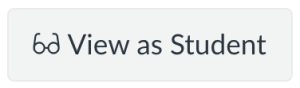
Automated tools built-in to many platforms that check for common accessibility issues. Are not to be considered a guarantee of accessibility.

