Video Accessibility
Panopto
Quick Start Guide
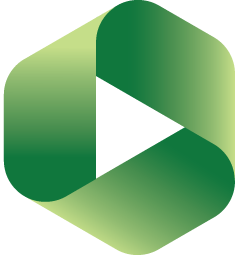 Panopto is an online media hosting/streaming service similar to YouTube. You can use Panopto to upload, edit, and share your media with other users, and to insert media into your Canvas courses.
Panopto is an online media hosting/streaming service similar to YouTube. You can use Panopto to upload, edit, and share your media with other users, and to insert media into your Canvas courses.Panopto can be accessed either from within your Canvas course under Panopto Recordings, or by visiting the Yavapai College Panopto website.
Using Panopto
- Navigate to yavapai.hosted.panopto.com and select Sign In.
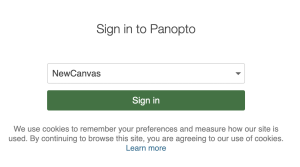
- Use your Yavapai College email and password, or if asked to authorize for Canvas, confirm your YC email address is displayed and select Authorize.
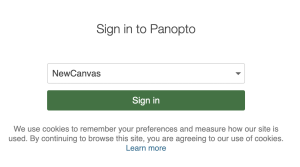
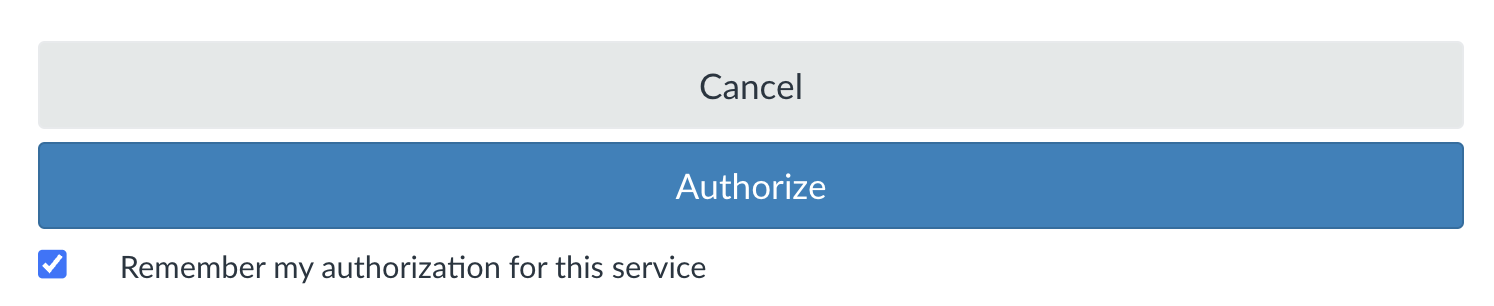
- Select Create.
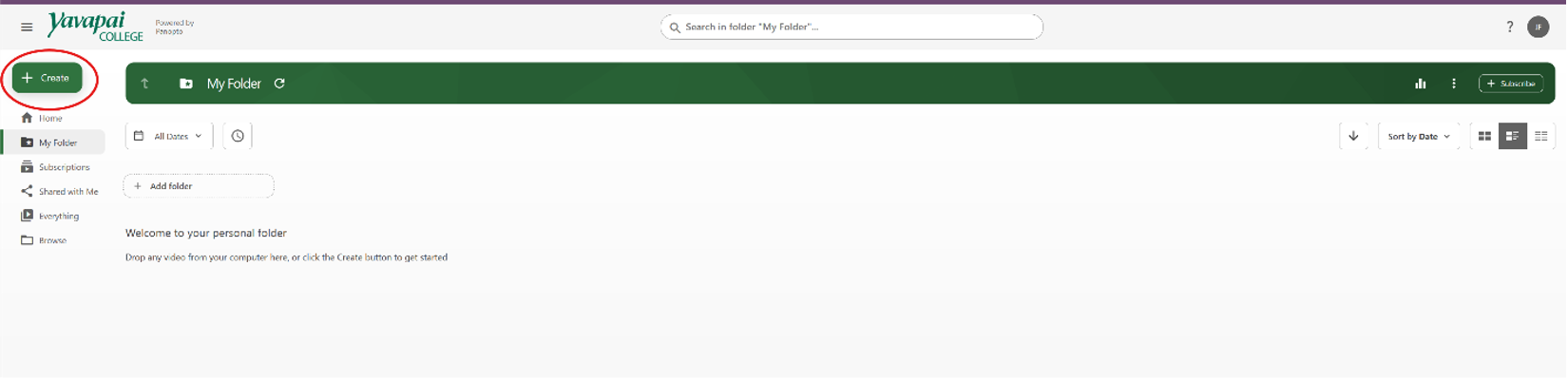
- Choose appropriate type:
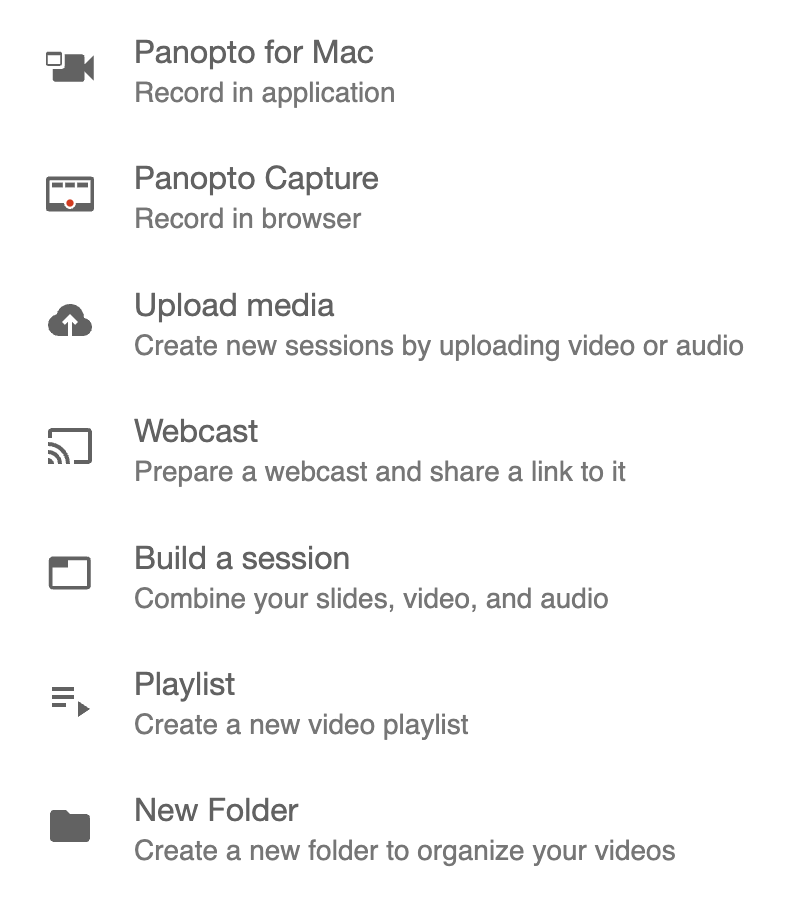
- Upload Media allows you to upload a file, like an .mp4 or .mov
- Panopto Capture is a browser based tool allowing you to record audio, webcam, and screen
- Panopto for Windows/Mac is a desktop (Windows and macOS) software that records audio, webcam, and screen
For more information on using Panopto, visit How to Use Panotpo – Getting Started.
Insert Panopto Media into Canvas
To add Panopto media in Canvas:
- Select Panopto Recordings
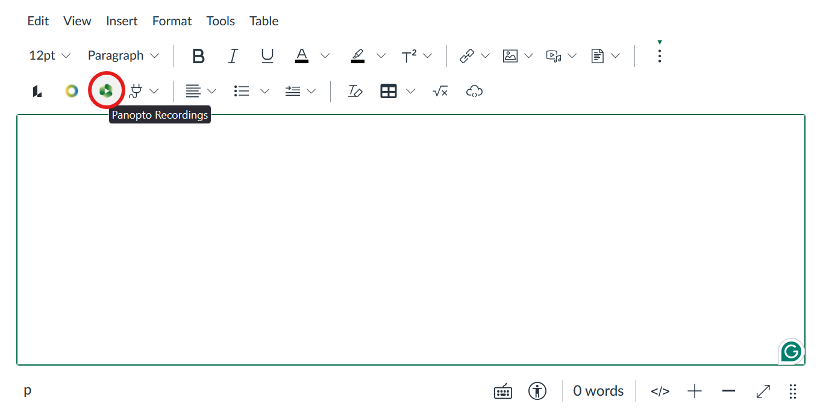
- Under Choose, select an existing video, then select Insert (alternatively, select to Upload a video).

- Or, create a new video using Record.
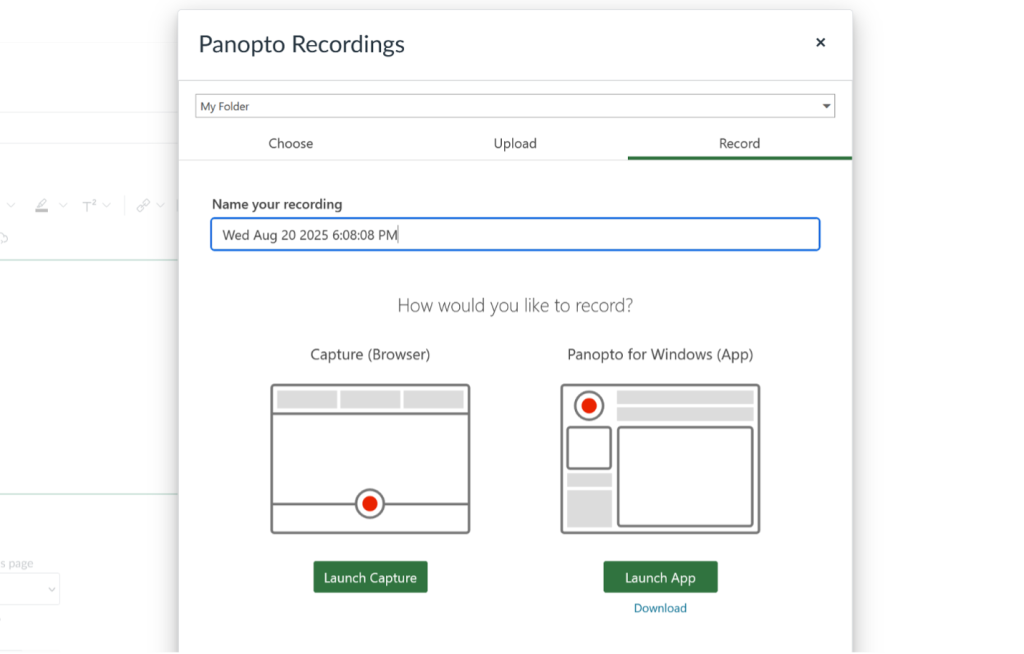
For more information on captions, consult Closed Captioning Quick Start Guide.
 Videos are not finished until they are accurately captioned. Request machine-generated captions for new uploads to Panopto in the captions section of the editor. Verify spelling, terminology, and accuracy of those captions.
Videos are not finished until they are accurately captioned. Request machine-generated captions for new uploads to Panopto in the captions section of the editor. Verify spelling, terminology, and accuracy of those captions.
