Video Accessibility
Adding YouTube to Panopto
Quick Start Guide
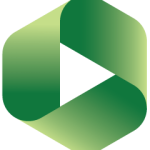 Panopto allows users to embed YouTube content inside a video stored on Panopto. There is limited utility in doing so, since users can embed YouTube videos in Canvas directly.
Panopto allows users to embed YouTube content inside a video stored on Panopto. There is limited utility in doing so, since users can embed YouTube videos in Canvas directly.
Step 1: Login to Panopto
- Navigate to yavapai.hosted.panopto.com and select Sign In.
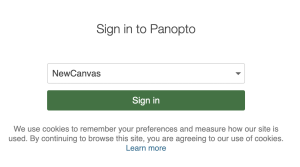
- Use your Yavapai College email and password, or if asked to authorize for Canvas, confirm your YC email address is displayed and select Authorize.
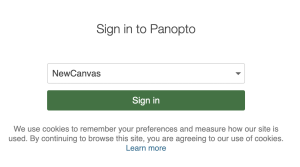
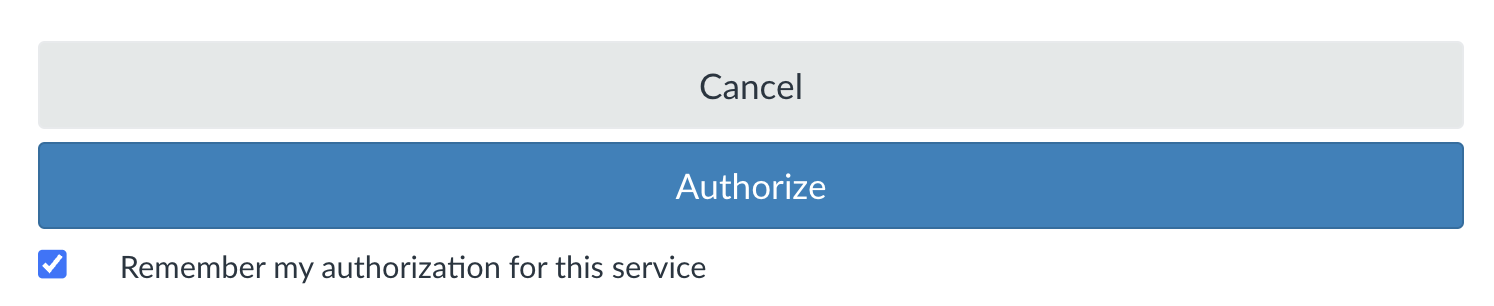
Step 2: Add a YouTube video through the editor
- Find the video you would like to add YouTube content to and select the Edit button.
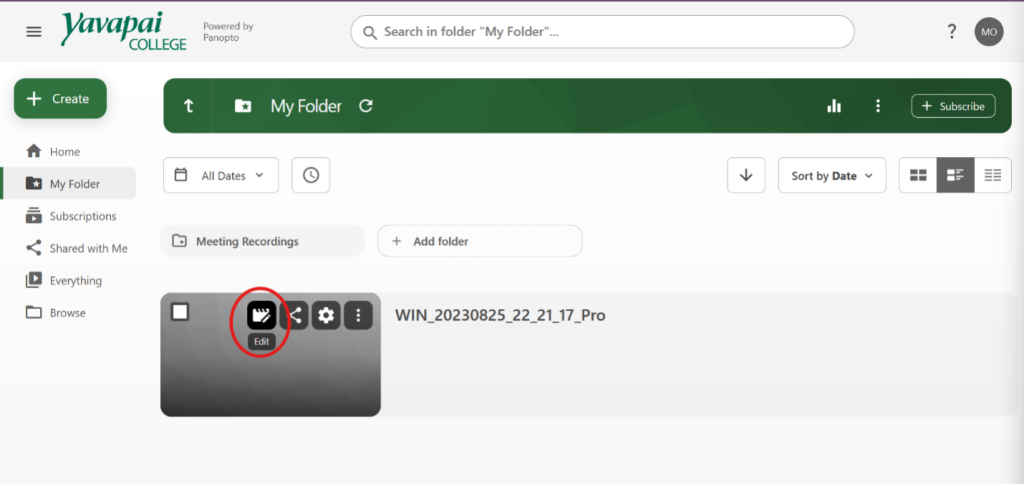
- In Contents, select Add a YouTube video.
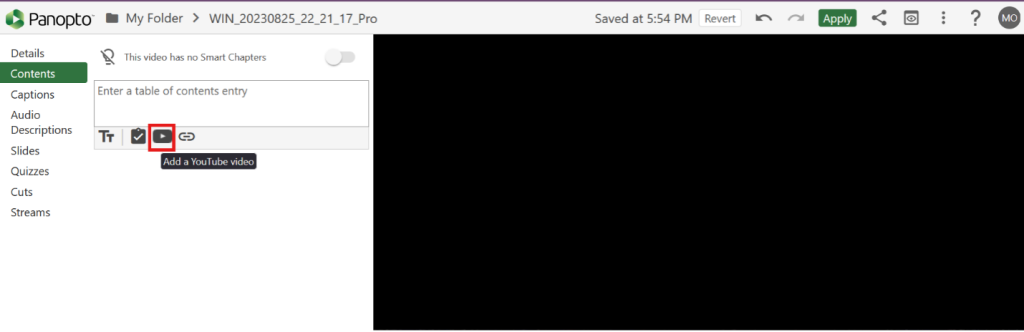
- Add the link to the YouTube video. Optionally, add the timestamps where the video should start and end.
- Select Done, then select Apply at the top of the editor.
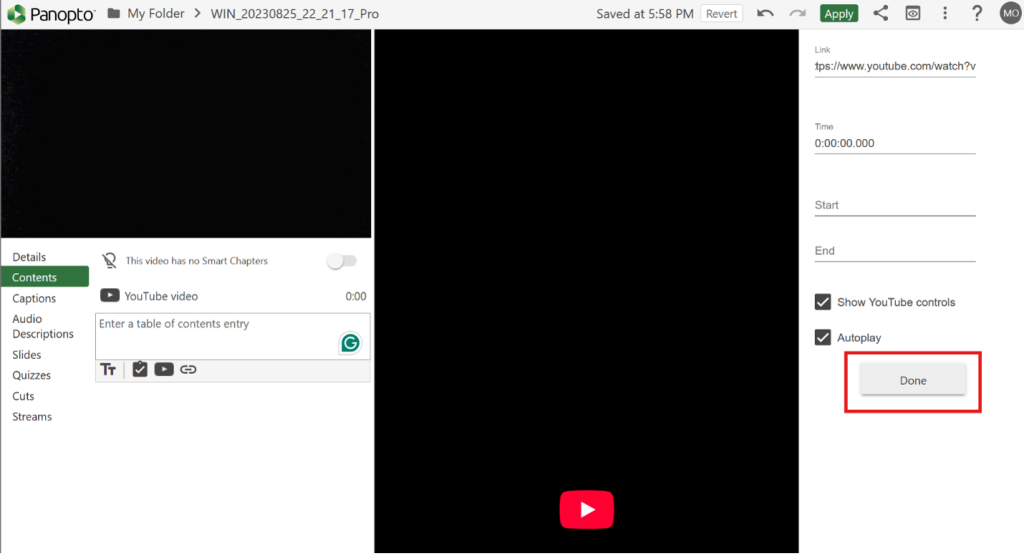
For more information on captions, consult Closed Captioning Quick Start Guide.
 Videos are not finished until they are accurately captioned. Request machine-generated captions for new uploads to Panopto in the captions section of the editor. Verify spelling, terminology, and accuracy of those captions.
Videos are not finished until they are accurately captioned. Request machine-generated captions for new uploads to Panopto in the captions section of the editor. Verify spelling, terminology, and accuracy of those captions.
