Canvas Accessibility
Links and Uploads
On this page:
Descriptive Hyperlinks
When linking to a website, use meaningful hyperlink text [2-minute video]. Linked text should be descriptive, concise, unique, and visually distinct. Do not use bare URLs. To learn more about writing link text, consult the accessible links chapter of this guide.
Use the default styling of blue font and underlined text for links.
Consider the accessibility of the resource you are linking to. Also, indicate that you are linking to a video, file, or interactive element.
Adding Hyperlinks in Canvas
- Highlight your descriptive text.
- Select the link icon (looks like a small chain).
- Choose External Link or Course Link.
- For an External Link, paste the URL in the dialog that appears.
- For a Course Link, select the correct course item in the sidebar that appears.
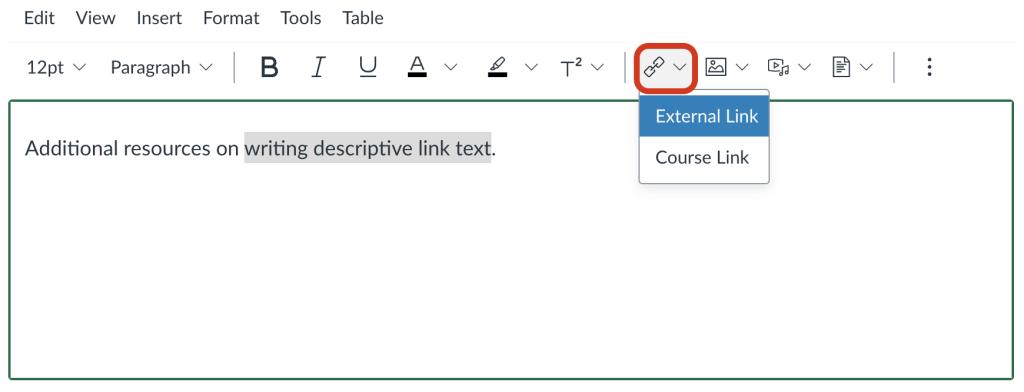
If inserting an External Link, you can skip the toolbar and simply press Control (Command on macOS) and K to open the dialog and paste the destination URL.
Before linking to external content, consider the accessibility of the resource. Try to choose the most accessible resource available.
Uploaded Content
Uploaded documents (Word, PowerPoint, etc.) must be checked for accessibility. Try to choose the most accessible file format available. The University of Washington Disabilities, Opportunities, Internetworking, and Technology center suggests avoiding PDF (Portable Document Format) files and providing PDFs only as a secondary source of information.

