Video Accessibility
Captioning Panopto Videos
Quick Start Guide
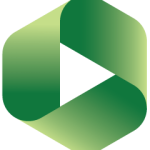 Videos uploaded to Panopto will have machine-generated captions automatically added as long as there is a voice recognized in the recording. If you find that an older video is not captioned, you can manually request machine-generated captions. All machine-generated captions must be edited for accuracy.
Videos uploaded to Panopto will have machine-generated captions automatically added as long as there is a voice recognized in the recording. If you find that an older video is not captioned, you can manually request machine-generated captions. All machine-generated captions must be edited for accuracy.
On this page:
Captions are a synchronous text equivalent of the audio content in a video. Closed captions are toggled on or off by the viewer in the video player interface.
Closed captions are an accessibility requirement and essential for viewers who are deaf or hard of hearing. In addition, closed captions benefit:
- Viewers for whom the video’s language is an additional language
- Viewers in noisy or loud locations where they cannot listen uninterrupted or at a comfortable volume
- Viewers new to the subject matter who are unfamiliar with the unique terminology, jargon, or important names
- Neurodivergent users who have trouble focusing or following along
Captions help learners with:
- Accuracy when taking notes on a video
- Greater information retention and comprehension through both listening and reading
- Better engagement with content
Statistics indicate that around 5% of the general population has some form of hearing loss. However, studies suggest that 80% of 18 to 24-year-olds regularly watch videos with captions turned on. Captions are not simply an accessibility requirement; they are an excellent learning tool.
To request captions
- Navigate to your media on yavapai.hosted.panopto.com
- Open the Editor for a video
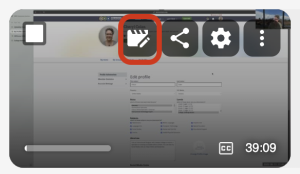
- Select Captions
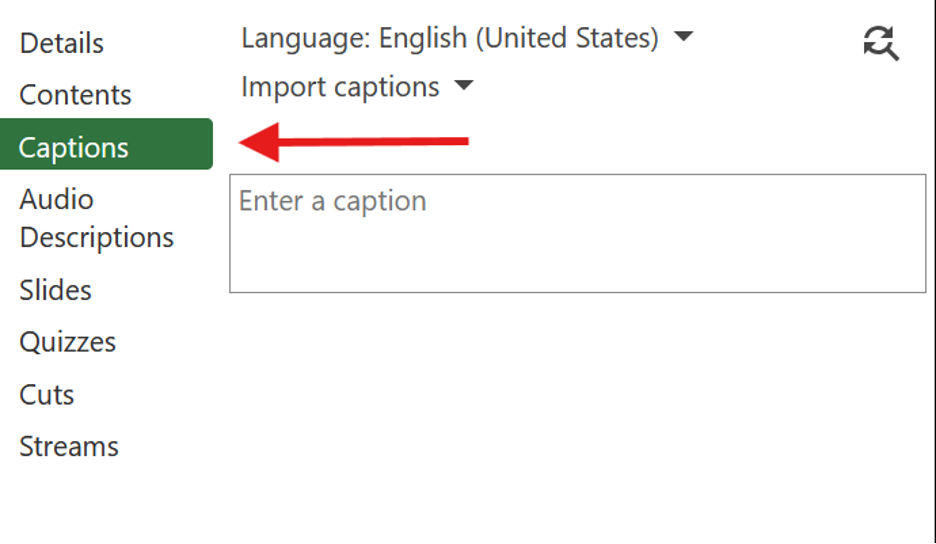
- Select Import, then select Upload or request captions
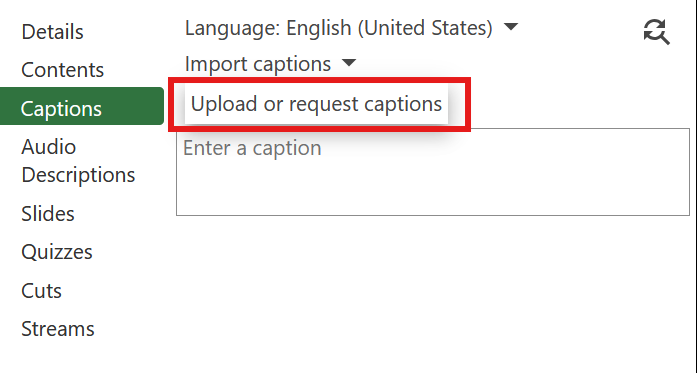
- Under —Choose a caption service–, select Automatic Machine Captions
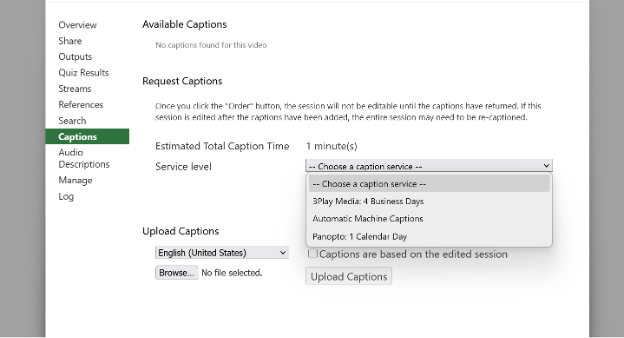
- Select Order (below the captions’ service level).
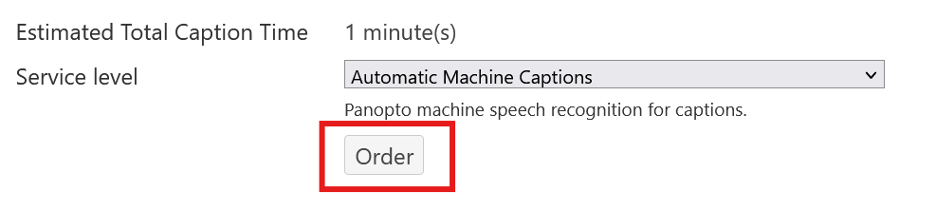
Editing Captions
- Navigate to your media on yavapai.hosted.panopto.com
- Select Edit
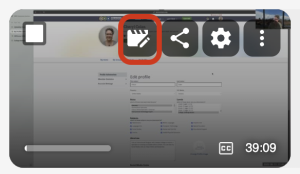
- Select Captions, then select a caption to change its text
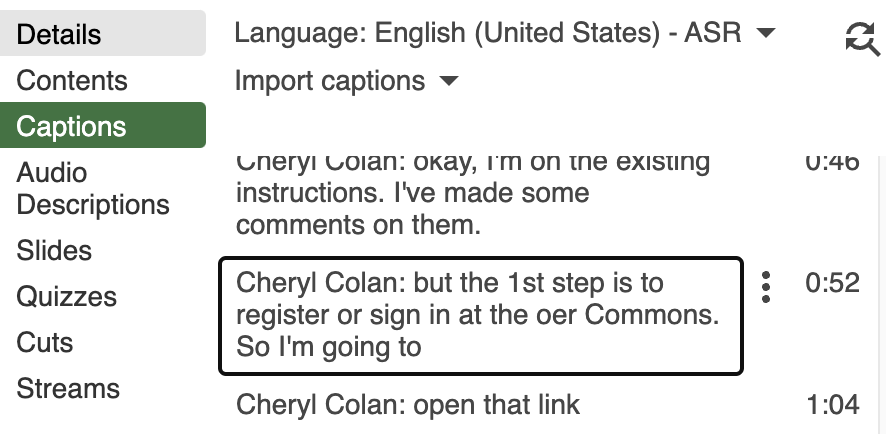
- With a caption selected, choose Edit from the 3 vertical dots menu to edit the caption’s timing
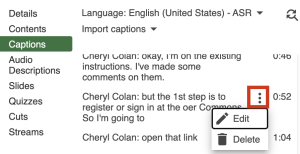
- Edit captions for accuracy, especially focusing on the spelling of names and terminology, sentence case, and punctuation
- Select Apply at the top of the editor when finished.
For more information on captions, consult Closed Captioning Quick Start Guide.
The Panopto player allows viewers to customize the appearance of captions.
 Videos are not finished until they are accurately captioned. Request machine-generated captions for new uploads to Panopto in the captions section of the editor. Verify spelling, terminology, and accuracy of those captions.
Videos are not finished until they are accurately captioned. Request machine-generated captions for new uploads to Panopto in the captions section of the editor. Verify spelling, terminology, and accuracy of those captions.
