Accessibility FAST
Structure
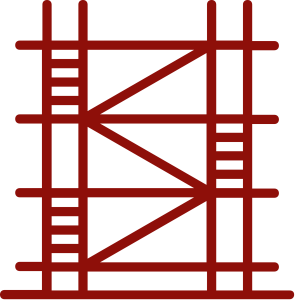
Properly structured documents are essential to allow users who cannot see the layout to navigate documents. Assistive technology relies on the underlying structure to differentiate between (and indicate to users) content types which allows users to jump to specific places in the document, browse or skim information, and understand an overview before delving deeper. Consistently structured documents help all readers with context, organization of ideas, and clarity.
| User Question | Feature used to answer |
|---|---|
| Where am I? | Page, slide, and document titles |
| How did I get here, where can I go? | Navigation menu, table of contents |
| What is here? | Headings, lists, labels |
| What does this relate to? | Consistent style and layout across related material |
On this page:
Headings
Headings are an important part of documents and web pages. Headings create organizational flow, build connections between key concepts, and break up large blocks of text to increase readability. Headings allow all learners to understand the logical structure of the page and navigate to different sections. Assistive technology can convey this structure to screen readers and speech-to-text software if the headings are properly formatted, not simply larger and bold text.
Use built-in tools to create headings in nested, sequential order. Accessible headings are both visual and semantic (i.e., they provide code for interpreting content). Simply making text larger and bold does not give headings essential meaning in code. Accessible headings have both style and meaning.
In addition to formatting headings correctly in code, headings must clearly describe the topic or purpose of their section in the content. Consider clickbait headlines, which are generally misleading and deceptive, but are designed to entice the reader to follow a link. Users dislike this practice because it is frustrating to expect specific information when following a link and not be able to find relevant information. Make sure headings accurately describe the information they present.
Headings:
Are essential for
Screen reader users who rely on headings to navigate the web and longer documents. The nested hierarchy of headings also provides context and relationships between key concepts to screen reader users.
But benefit
All readers, regardless of access means.
- Headings provide context and explain relationships between ideas.
- Headings visually show how information flows and review relationships between concepts.
- Coded headings provide the same meaning through their nested hierarchy.
- Consistent style and usage aid readers in understanding and navigation.
- Headings emphasize key concepts.
- Headings can be used as “bookmarks” in a long document for readers to use to take breaks and resume their place.
- Headings allow for skimming to review and find specific content efficiently. Users of assistive technology can use coded headings to navigate within content.
Authors.
- Headings can be used to create a table of contents automatically in Word documents.
- Headings can be moved in the Word Navigation pane to move all subheadings and subordinate content under that heading.
- Easily update a heading style to change the appearance of all headings of that level.
- Create a summary or overview document.
Navigation
- Ensure documents have a title.
- Add a table of contents to documents longer than 5 pages.
- Provide skip links and multiple ways to navigate (previous and next buttons, menus, breadcrumb navigation, site map, etc.) in HTML.
Lists
Use the list tools to create lists. Creating lists using asterisks or dashes will not inform assistive technology that the content is part of a list. Lists are useful for steps in a process or grouping items. It is important that lists are coded so that assistive technology can make users aware of the presence of a list.
Correctly formatted lists organize information and make your documents accessible.
- Bullet lists are coded as unordered lists.
- They are appropriate for lists where the sequence is not important.
- Use bullet lists to group items or show hierarchy.
- Numbered lists are coded as ordered lists.
- They are appropriate for lists where the sequence is important, such as steps in a process.
- Use numbered lists to give step-by-step instructions or for outlining a sequence.
Tables
Table Best Practices
- Tables must have a header row and/or column.
- A concise, descriptive table title or caption helps with context and organization.
- Do not use nested, merged, split, or unnecessary blank cells.
- Use cell borders to keep data visually distinct. There are exceptions in which cell borders can be removed.
- Ensure cells have adequate padding and margins.
- Do not use color alone to indicate meaning.
- Verify table reading order by placing the text cursor in cell A1 and pressing the Tab key to move from cell to cell. Ensure reading order matches the visual order.
- The Accessibility Checkers in Brightspace and Canvas offer significant checks and resolutions to improve table accessibility. The Office (Word and PowerPoint) checker does not offer as robust checks, only flagging a missing header row.
Do not use tables to enforce layout. Tables are for organizing and presenting data. Use columns, text alignment, or other layout tools for layout.
Later chapters will expand on using built-in tools to create headings, lists, and tables in different software suites and document types.
The use of code (HTML attributes, PDF tags, XML, etc.) to distinguish content by meaning, not appearance. For example, a <h1> heading tag creates both a visual and coded navigation waypoint whereas increasing the font size and bolding simply makes regular text appear larger.
Headings are text used to organize a document. Headings are section and subsection titles used to logically separate content, build and show relationships between ideas, and explain the development of concepts. Headings must be hierarchical, not skip a level, and be semantically programmed, not merely cosmetic.
Assistive technology software that reads content aloud and helps blind and low vision users navigate and interact with their computers.
Often hidden links accessible by keyboard navigation that assist users to skip over repeated parts of webpages or to different parts of a webpage, such as search or navigation region.

