Attendance Monitoring Techniques
Mobile Canvas App & Desktop Canvas Attendance
For Hybrid/Asynchronous MAO classes – open the Attendance tab in the Canvas app on the instructor’s phone at the beginning of class to take attendance. I ask students to let me know ahead of time if they will be attending asynchronously (an email 5 min before class is acceptable). As I receive student emails, I update Canvas attendance for asynchronous learners using attendance badges. Badges to identify attendance notes can be assigned from the desktop version of Canvas but not the mobile app. Hybrid is the primary modality, with asynchronous as an alternative that still requires the student to view the class recordings and complete the in-class assignments. Asking students to notify me in advance creates some accountability and helps to avoid the “I just don’t feel like going” trap.
Canvas Badges
If students are attending in-person, asynchronous, or live online, it is important to remember that they are still attending. They should be marked present when using an MAO – especially if you have a limit on how many times they can attend a certain way. A really good option is using badges within Canvas Attendance to mark if students are in-person, asynchronous, or live online. See the instructions on how to set up badges .
Here is an example of what badges in Canvas Attendance look like. For this particular course, there was a limited number of asynchronous attendance allowed, so only an MAO badge was created. This student has perfect attendance; he has attended two class meetings asynchronously.
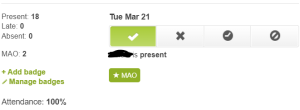
Exit Tickets
Exit tickets work well for monitoring attendance. At the end of class asking students to list one thing they learned that day, not only quickly assesses student learning and understanding, but also gives you a way to monitor attendance. They can be done with paper or by utilizing digital programs like Google Forms, Nearpod, Lumio, Kahoot!, Poll Everywhere, Socrative, Mentimer, or Padlet.
A popular choice is Poll Everywhere, a live polling tool that allows instructors to create exit ticket questions and gather student responses in real time. Poll Everywhere offers a free basic plan for educators. Another option is Mentimeter, an interactive presentation tool that allows instructors to create exit ticket questions and gather student responses in real time. Mentimeter offers a free basic plan for educators.
Tickets In and Tickets Out
“Tickets in” and “tickets out” are utilized at each class meeting in order to evaluate student progress in the course as well as track attendance. Google Forms work very well for these. Here is a screenshot example:
Ticket In
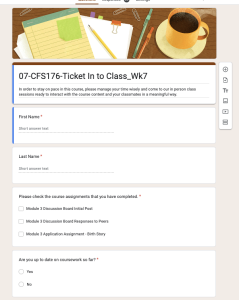
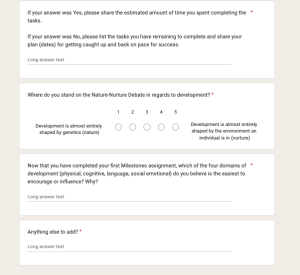
Ticket Out
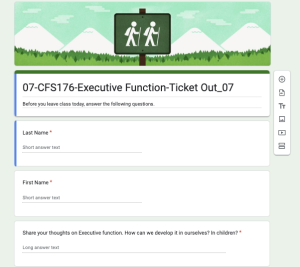 .
. 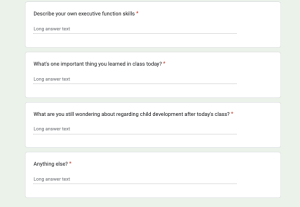
Graded In-Class Assignments Examples
- Students could attend in-person and asynchronously. Students who chose to attend asynchronously were still required to complete the in-class assignments (interactive lesson packets) that we worked through in class. Only about half of the students who chose not to attend chose to complete the packets. If they did not complete the packet, they were counted “absent” for that class day. I did not, however, have a limit on the number of times they could miss class.
- Students could attend class in-person, live online, or asynchronous. Every class included an activity or assignment for students to earn points. For students attending in-person they would obviously submit the work at the end of class. Students attending live online submitted assignments in Canvas at the end of class. Students attending asynchronously would have 24 hours to watch the recording of the class and submit it in Canvas. I also kept a spreadsheet to show how students attended each class.
Auto-graded Online Lessons
To monitor online attendance, auto-graded online lessons can be designed using a myriad of tools. For instance, Canvas Studio can be used to create quizzes around a particular self-made lecture video or prerecorded content from YouTube. There are also content creation programs like Camtasia, Articulate, and Softchalk which allow for the creation of auto-graded quizzes along with added course content. These lessons make it easy to monitor if students are engaging with the course content. It’s best to set up a pattern for when students will be responsible for completing these lessons. An example for a hybrid MAO course would be to require online attendance on Monday – students complete auto-graded lessons, then Tuesday is live in class, and later in the week major assignments are due. This creates three attendance monitoring opportunities. Auto-graded online lessons also can save instructors time and provide students with immediate feedback on their learning progress.

