Tech Set Up for Hybrid CIS 105
Description
Course: CIS105 – Introduction to Computer Information Systems
Modality: Hybrid (primary) and Asynchronous
Equipment
- PTZ WebCam (motion sensor, AI) mounted to the wall at the rear of the room
- Smart microphone embedded in the classroom ceiling
- Instructor Computer & monitor
- Short throw projector with whiteboard/screen
- Wall-mounted TV/Monitor connected to instructor computer as “second” monitor
Programs
- Standard software used in the course (MS Office suite, Canvas, Powerpoint, online software, etc.)
- WebEx or Zoom (optional)
- Panopto
Course lectures, activities, and discussions are captured using Panopto. This provides a seamless screen capture of the instructor’s computer, classroom video and audio recordings, and searchable text/timeline features. This tool is compatible with Zoom and WebEx as well, though I did not use that functionality in this course. Panopto is integrated with Canvas so students can see all course recordings directly from their course Canvas page. Panopto captures and merges data from cameras, microphones, and the presenter’s computer screen and sounds.
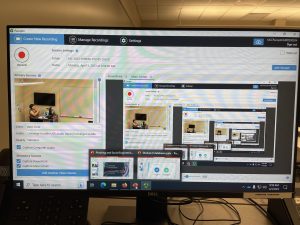
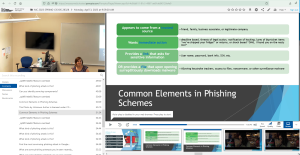
Reflection
What worked?
Panopto has been a great tool for bringing all of the technology together, allowing students to get the full classroom recording (instructor, whiteboard, PowerPoints, class discussions, instructor screen) and make it searchable by keywords and timelines. In-class software walkthroughs that were previously difficult for me to allow at-home students to complete are now completely accessible for students who can’t come to class. Using Panopto to record class lectures and activities allowed students the flexibility to be absent when needed while still keeping up with activities and concepts learned in class. Overall, I’ve been satisfied with the benefit it’s provided students who either want to revisit a concept or missed class. Having a full-class recording capture the class interaction, lecture & board, and instructor computer screen was particularly useful when class activities were technical or specific enough that students needed step-by-step instructions to complete an in-class assignment.
What can be improved?
Initially, the camera was focusing on the computer monitors of the front two rows of students and only the bottom half of the whiteboard (see images below). A multi-media technician was able to create two presets that allowed to either lock on the instructor lectern or the full whiteboard (excluding the front row of student computers). The camera remote allows the instructor to either designate one locked spot, a motion sensor moving between the two presets, or a motion sensor of the full classroom. Additionally, students who were chronically absent (but were still getting their absences approved in advance) were less likely to review recordings or complete in-class assignments from home. Students who missed occasionally due to illness, work, or travel were more likely to use class recordings.


Contributor
For more information, contact Miriam Lierley (Mesa Community College) miriam.lierley@mesacc.edu

