Introduction to Panorama
Introduction
YuJa Panorama is an accessibility tool designed to help instructors ensure more inclusive and accessible digital learning materials. The Accessibility Checker in Panorama automatically scans course content uploaded to your learning management system (LMS), such as documents, presentations, PDFs, and instructor-created content, and provides detailed feedback on specific accessibility issues.
Panorama identifies potential barriers for students and offers step-by-step guidance and alternative formats to improve content accessibility. By using Panorama, instructors can:
- Review the accessibility score of each file, page, or course.
- Identify common accessibility issues such as missing headings, low color contrast, or missing alternative text.
- Access instant recommendations for improvement.
- Download or generate alternative formats (such as audio, text, or enhanced HTML versions) for more flexible access.
In short, YuJa Panorama’s Accessibility Checker empowers educators to create more accessible, readable, and learner-friendly content with ease.
Yuja Panorama – What is it?
Yuja Panorama is a tool for improving the accessibility of course content. It has two main functions:
- Evaluate all digital content, such as documents and images that are uploaded to the course, content you created in Canvas (i.e., pages, assignments, etc.), and for any material which do not comply with accessibility standards, guide the instructor through the steps needed to improve the accessibility of the content.
- Provide students with multiple alternative formats of the original document/content so they can select the one that best fits their needs.
Benefits for Students
Panorama improves the student experience by providing alternative and accessible formats of uploaded course documents and any content you create in your Canvas course shell. The accessible versions available will depend on the original document/content. Students may select the alternative format that best meets their needs. Providing access to course documents and content in alternative formats is beneficial to all students, regardless of ability.
Benefits for Instructors
The goal of Panorama is to assist instructors with techniques for enhancing the accessibility of their courses. The integrated Panorama reports will provide information and steps to take to improve the accessibility of materials. Instructors can use these techniques when creating future course content and ensure that these materials are accessible from the start. As subject matter experts, faculty members’ main goal is to communicate concepts and help students achieve learning outcomes. Panorama is another available tool to help instructors meet that goal.
How Panorama Works
Once an instructor opens a course in Canvas, Panorama performs an automated accessibility evaluation. A small accessibility icon (a stick figure within a shape) will appear next to each item in the course, indicating its accessibility as a percentage.
The icons are color-coded according to the score of the item:
![]()
- Green hexagon icon: High accessibility scores (95%≥)
- Yellow triangle icon: Medium accessibility scores (80%-94%)
- Red pentagon icon: Low accessibility scores (80%<)
- Purple circle icon: Content is being processed for accessibility
- Grey prohibition icon: Content has not been processed/alternative formats are not available
When it comes to accessibility, we should always shoot for 100%! But be aware of what the issues are and how you can address them in a timely fashion.
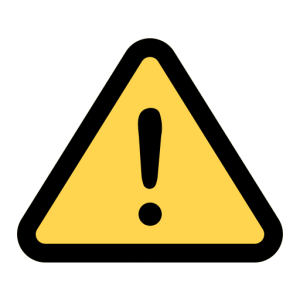
Please be aware that if you remediate an uploaded document in Canvas through Panorama, the original document is not updated and will still need to be remediated the next time you use it.
The students will not see your scores. This is the student view:
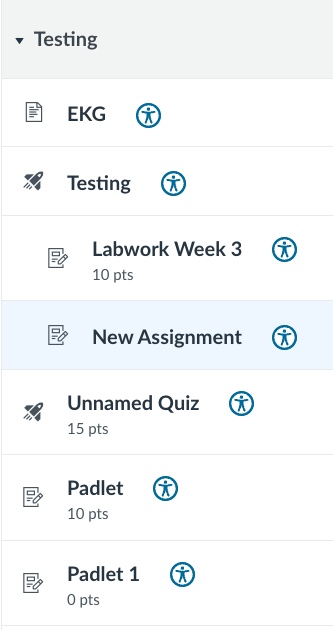
- Blue circle icon: Accessibility icon in Student View (offering alternative formats)
What Panorama Checks
Panorama checks only for specific items to help guide you in making your course more accessible. It checks the following file types: webpages (content within Canvas Pages, HTML), PDFs, Word Documents, Excel Spreadsheets, and PowerPoint Slides. Below is a list of what it checks in each of these file types. To learn more about how to make files accessible, please see the MCCCD Accessibility Micro Developments MODPress for information and guidance.
Webpages (Content within Canvas Pages)
Styles
- Does the heading structure go beyond six levels
- Is the heading structure properly nested
Tables
- Does a table contain content (no inline remediation within Canvas)
- Does a table have a header
- Does a table header have scope
- Is a table header longer than 120 characters
- Does a table have a caption
Readable Content
- Does the page have a header (no inline remediation within Canvas)
- Is the header longer than 120 characters
- Is the content longer than 3000 words (no inline remediation within Canvas)
- Is the contrast between foreground text and background sufficient
- Does the page use a font size smaller than 9 points
- Are elements formatted as lists
- Is the hyperlink text descriptive
- Does the link have a descriptive title (If you are using the rich content editor in Canvas, you should not need to worry about this item. However, if you are adjusting the HTML code, be mindful of the descriptive title (especially with multiple YouTube videos on one page))
- Do adjacent links contain the same URL
- Is the target size of the clickable elements too small
Images
- Does the image have an alternative description (alt text)
- Is the alternative description longer than 120 characters
- Is the alternative description the same as the file name
- Is the alternative description meaningful
- Is the image marked as decorative being used for links or buttons
Multimedia
- Does the video contain captions
- Does the video have human-generated captions
- Is the video set to private (no inline remediation within Canvas)
PDFs
Styles
- Does the document have a title
- Does the document have any headings (no inline remediation within Canvas)
- Does the heading structure start at one
- Does the heading structure go beyond six levels
- Is the heading structure properly nested (no inline remediation within Canvas)
Tables
- Does a table have a header (no inline remediation within Canvas)
Readable Content
- Is the reading order of the document meaningful
- Is the PDF tagged
- Is the language set for the content
- Is the document scanned
- Is the document encrypted, e.g., password-protected (no inline remediation within Canvas)
- Is the document malformed, e.g., corrupted document (no inline remediation within Canvas)
- Is the contrast between foreground text and background sufficient
- Does the document use font size smaller than 9 points (no inline remediation within Canvas)
Images
- Does the image have an alternative description (alt text)
Word Files
Styles
- Does the document have a title
- Does the document have any headings (no inline remediation within Canvas)
- Does the heading structure start at one
- Does the heading structure go beyond six levels
- Is the heading structure properly nested (no inline remediation within Canvas)
Tables
- Does a table have a header (no inline remediation within Canvas)
- Does a table have a caption (no inline remediation within Canvas)
Readable Content
- Does the document have the correct language set (it has a language declared, but is the wrong one for the content, e.g., if you are composing content in German, Spanish, etc., for a world language course, ensure the correct language is set for the document)
- Is the language specified for this content (the document has no language information declared at all) (no inline remediation within Canvas)
- Does the document use font size smaller than 9 points (no inline remediation within Canvas)
- Is the text justified
- Is the contrast between foreground text and background sufficient
- Are elements formatted as lists
- Is the hyperlink text descriptive (no inline remediation within Canvas)
- Is the document malformed, e.g., a corrupted document
Images
- Does the image have an alternative description (alt text)
- Is the image in line with the text
Excel Spreadsheets
Styles
- Does the document have a title
Tables
- Does a table have a header (no inline remediation within Canvas)
Readable Content
- Does the sheet have text in cell A1
- Is the contrast between foreground text and background sufficient
- Does the sheet use a font size smaller than 9 points
- Is the hyperlink text descriptive
- Is the sheet malformed, e.g., corrupted document (no inline remediation within Canvas)
Images
- Does the image have an alternative description (alt text)
PowerPoint Slides
Styles
- Does the PowerPoint have a title
- Does the slide have a title (no inline remediation within Canvas)
Tables
- Does a table have a header (no inline remediation within Canvas)
Readable Content
- Does the PowerPoint have the correct language set (it has a language declared, but is the wrong one for the content, e.g., if you are composing content in German, Spanish, etc., for a world language course, ensure the correct language is set for the PowerPoint)
- Is the language specified for this content (the PowerPoint has no language information declared at all)
- Is the contrast between foreground text and background sufficient
- Is the reading order of the PowerPoint meaningful
- Does the PowerPoint use a font size smaller than 9 points
- Is the hyperlink text descriptive
- Is the PowerPoint malformed, e.g., corrupted document (no inline remediation within Canvas)
Images
- Does the image have an alternative description (alt text)
What Panorama Does Not Check
- Third-party tools and content cannot be scanned and evaluated by Panorama.
- Google Docs, Sheets, and Slides that are linked in Canvas cannot be scanned and evaluated by Panorama.
- PDFs not saved in your course, but linked to in other locations, such as a Google Drive or a website, cannot be scanned and evaluated by Panorama.
- Webpages you link to in Canvas cannot be scanned and evaluated by Panorama.
As the instructor using any of these items, it is your responsibility to check and ensure that the materials are accessible and comply with WCAG 2.1, Level AA guidelines.
Summary
YuJa Panorama is an accessibility tool that integrates with the Learning Management System (LMS) to help make course materials more inclusive for all learners. It automatically scans content, documents, presentations, and other files to identify accessibility issues, providing clear feedback and suggestions for improvement. Panorama also generates alternative formats, such as audio, text, ePub, and HTML, so students can access content in a way that best supports their learning. By using YuJa Panorama, instructors can easily enhance the accessibility of their courses, while students benefit from a more flexible learning experience.

