39 Ebook (EPUB + Mobi) Exports
Hugh McGuire
Pressbooks makes it easy to create the files you need for ebook stores such as the Kindle Store, Kobo, iBooks and Smashwords (as well as beautiful PDFs for print-on-demand). This part of the Guide will cover:
- Different file formats for ebooks
- How to export your files
- Ebook export options
- How to test your ebook exports to make sure they look good!
1. About Ebook File Formats
Pressbooks exports your ebook files in two formats: Mobi and EPUB.
- MOBI is the ebook file format used by Amazon Kindle.
- EPUB is the file format used by everyone else: Apple’s iBooks, Nook, Kobo, Smashwords and every other ebookstore.
2. Customizing Ebook Theme Options Before Export
- On the export screen, click on “Your Theme Options.”
- On the right button that appears, click “Options.”
- Under global options (these apply to all book formats), make sure each option is set to what you require.
- Click on “Ebook Options.”
- Decide whether to indent or skip lines between paragraphs.
- Compress your images here if desired.
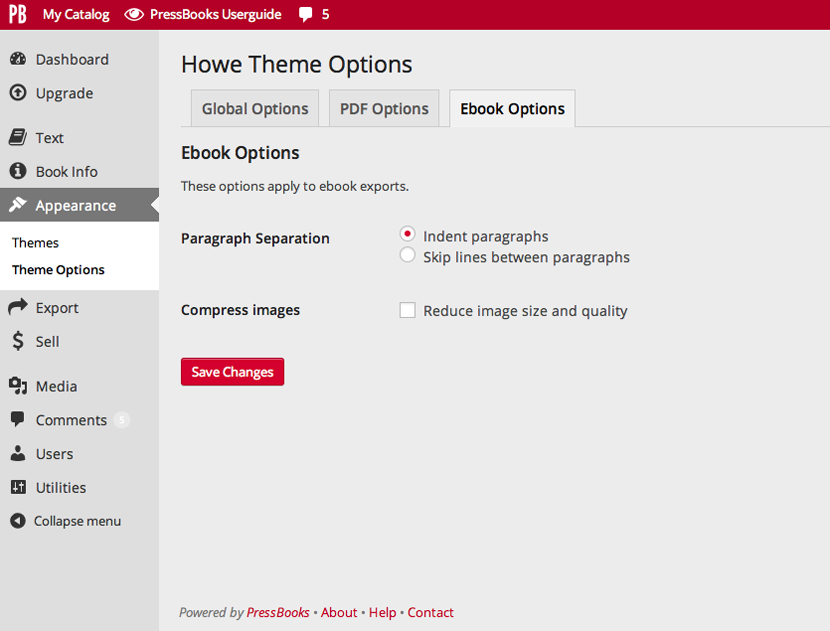
3. Exporting Your Ebook Files in Pressbooks
- Go to your Pressbooks dashboard.
- Click “Export” on the menu at left.
- Select EPUB and Mobi formats.
- Click “Export Your Book.”
- Download your exported files by clicking on the down arrow.
- Save them to your desktop for upload into the ebookstores.
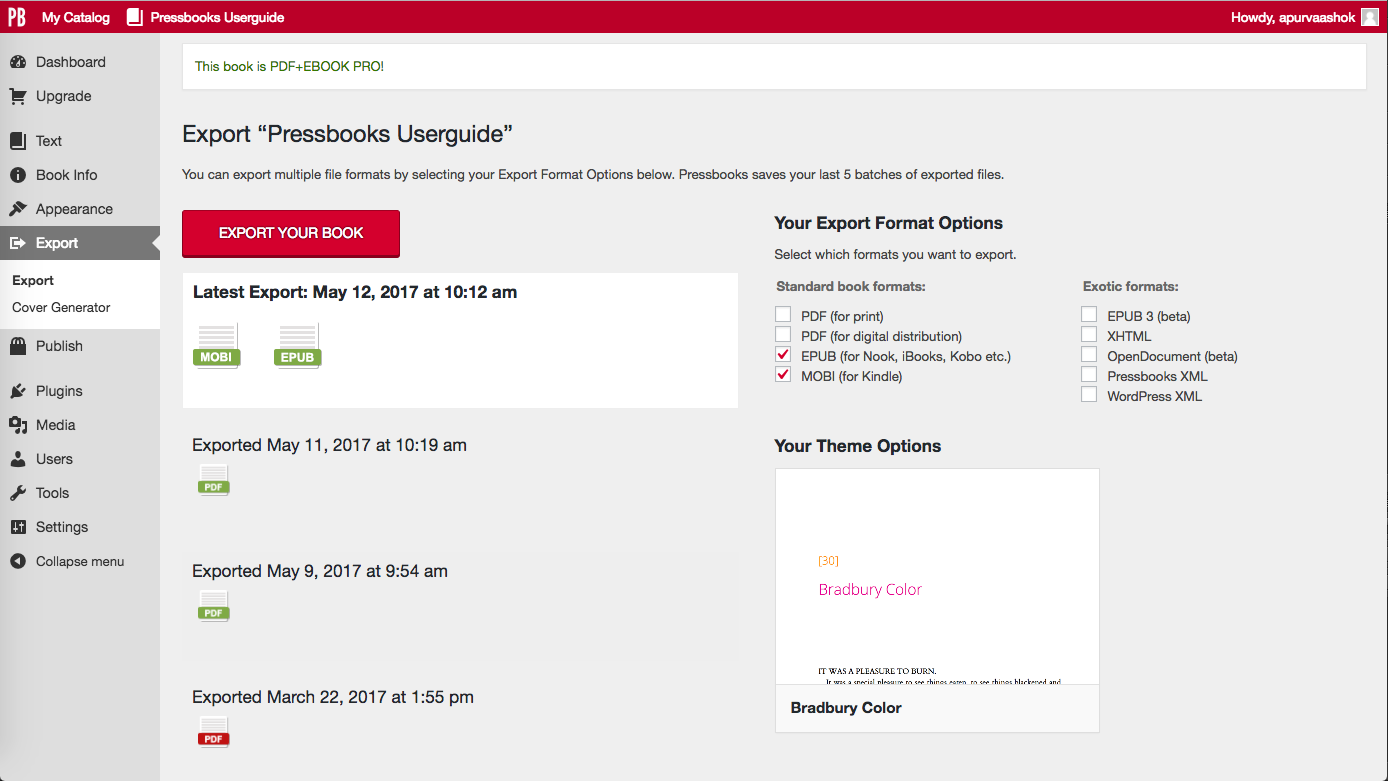
4. Testing Your Ebook Exports & Making Sure They are Valid
While created on a user-friendly platform, your final ebook files are “code” that the Pressbooks system has generated. But, as with any project involving code, it’s important to check that the code is behaving as expected — you may have put something into your ebook that will break it! Or, you might find that things don’t look exactly as you expect.
So, it’s a good idea to do two things:
- Test your ebook to see what it will look like in the wild.
- “Validate” your ebook.
Here’s how:
Testing Your Ebook
To test what your ebook will look like, see our Guide section: How to Test Your Ebook.
Validating Your Ebook
“Validating” your ebook means making sure that it works they way ebook software expects. Pressbooks always generates valid ebooks, UNLESS there is something strange in your book that ebook software doesn’t like. Certain kinds of bad links, javascript code, and a few other things might cause you troubles.
To check if your EPUB is valid, there are two great resources:
- FlightDeck from eBook Architects…a very nice tool, free for now
- EPUB Validator, from the IDFP
To check if your MOBI file for Kindle is valid, you can use:
- Kindle Previewer from Amazon

