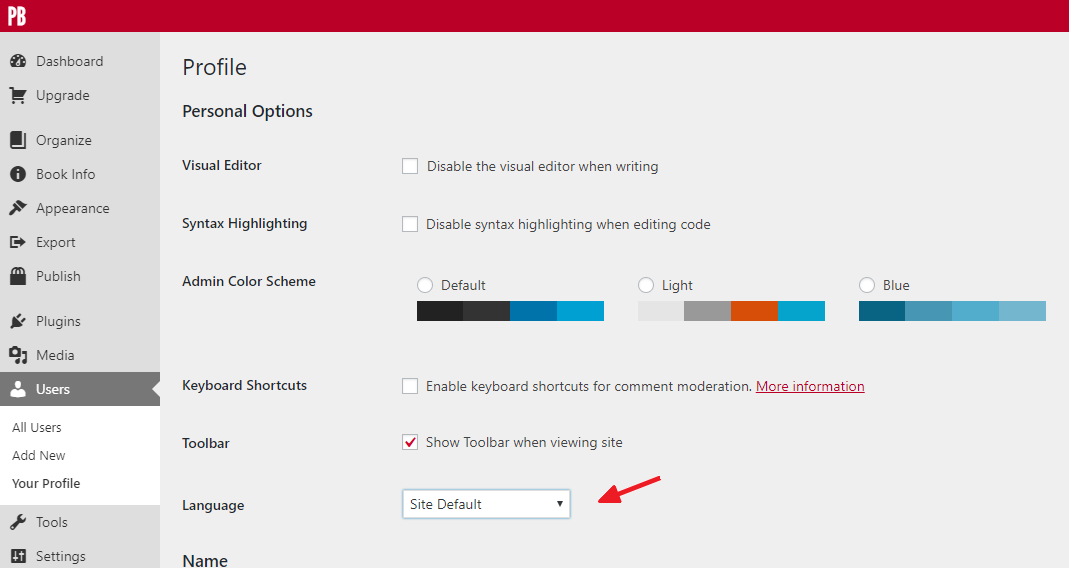4 Languages
Overview
Pressbooks has 3 different language settings that control different aspects of your book:
- Book language, which is part of your book’s metadata
- User interface language, which sets the language of your book’s admin interface
- Language script support, which adds support for non-Latin alphabets to be included in your book
Book Language
When you first create your book, you will need to set the language of your book. This language can be modified at any time after your book has been created, by going to the Book Info page.
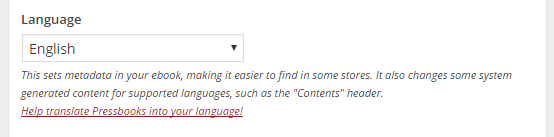
The Language setting changes metadata in your ebook, which can aid in placement in ebookstores.
This setting also affects the display language of text that Pressbooks automatically generates for your book. Specifically, these terms will be modified and translated according to your chosen metadata language:
- “Contents” on the Table of Content
- “Part” on Part opening pages
- “Chapter” on chapter opening pages
By default, the setting also changes the user interface language of the book’s admin interface. To set a different language for your user interfaces, see the section below.
User Interface Language
By default, your book admin user interface language will be the same as the language you selected for your book.
However, you might find it easier to work in a different language. To change the user interface language:
- Click on your name in the top right corner of your screen to open your user profile.
- Under “Personal Options,” find the Language setting
- Select your language from the dropdown menu
- Click Update Profile to save your changes
NOTE: This setting is personal to you. It will be applied for all the books you work on, but won’t affect anyone else working on the same book as you. Every user can set their own language as best suits them.
Expanding Interface Language Options
Our goal is to offer the Pressbooks interface in as many languages as possible, and we use a crowd-sourced translation tool to expand our offerings. This service allows anyone to log in and translate as many or as few words as they want, to contribute to the completion of a language project, which then becomes an option for all Pressbooks users. If you think you can help, go to our Transifex page and see if your language needs work.
Language & Script Support (formerly Global Typography)
If your book includes text in a language that uses a non-Latin alphabet, Pressbooks allows you to embed additional fonts in your exported files to ensure it displays correctly.
To do this, go to your “Theme Options” page and select the required language(s) under the “Language & Script Support” option.
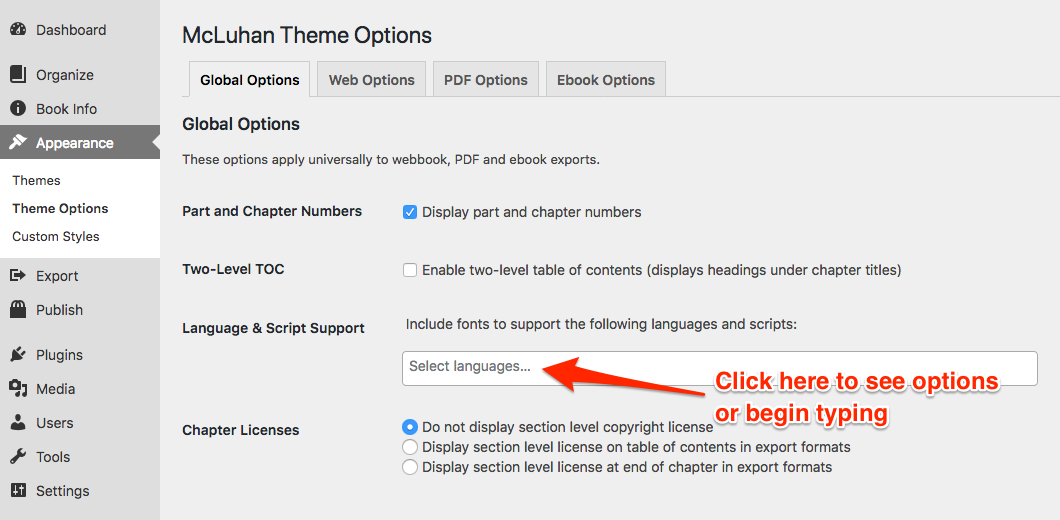
Currently, we offer support for the following languages:
- Ancient Greek
- Arabic
- Biblical Hebrew
- Bengali
- Canadian indigenous syllabics (for the Chipewyan, Inuktitut, Plains Cree, Cree, Moose Cree, Slave, Northern Cree, Naskapi, Swampy Cree, Southern East Cree, and Ojibwa languages)
- Chinese (Simplified)
- Chinese (Traditional)
- Coptic
- Devanagari (Hindi and Sanskrit)
- Gujarati
- Japanese
- Kannada
- Korean
- Malayalam
- Odia
- Punjabi (Gurmukhi)
- Syriac
- Tamil
- Telugu
- Tibetan
- Turkish
NOTE: Since adding extra language scripts may greatly increase the file size of your exports, Pressbooks will not include Chinese, Japanese or Korean scripts in the EPUB and MOBI files, as these fonts are most likely already installed on your users’ reading devices.