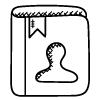14 Polls
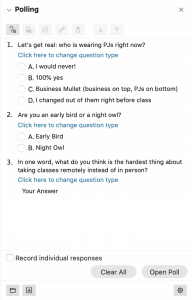
Description
Some videoconferencing tools have a polling feature that allows you to create and conduct a poll during your meeting and gather responses from your attendees. Polls are frequently used to break the ice at the beginning of a class session (e.g., “How would you label your mood today – choose all that apply,”), but they can also serve as an organizational tool, a shared jumping-off point for discussions, or a quick formative assessment.
Teaching Ideas
- Use a Poll as an icebreaker during your class meetings early in the semester. Ask a few questions that help you and your students get to know one another as a community of learners (e.g., “Are you an early bird or night owl?”). Sprinkle in some short answer questions to provide opportunities for conversation (e.g., “What one word comes to your mind when you hear …?,” “What is your favorite movie of all time?”). You can also include a question on what your students hope to learn from your course.
- Use a Poll at the start of class to find out how prepared your students are for the day’s activities (e.g. “select all the homework items you were able to finish before coming to class today”). As a variation, ask what topic from the assigned reading they feel confident or unclear about. This can help you learn where you may need to make adjustments to your plans for the course session.
- Create a Poll (or series of polls) related to a topic you plan to discuss in class and use as a warm-up for discussions (e.g., “Select what you think was the author’s primary motive for choosing a first-person narrative,” or “Select the side of the debate that you find most convincing”).
- Use Polls to make a demonstration interactive (e.g., “select what you think will happen when I add a few drops of water to this solution”).
- Use a Poll as a quick self-assessment (e.g., “please rate your confidence about the lesson material” with choices like “I can do this by myself; I need a little more help; I still need a lot of help”). Find out what questions your students still have by adding a short-answer question. Display the questions to your students, prioritize them, and use the last few minutes of class to answer as many questions as possible.
- If you use class or lab time to review for an exam, you can use Polls to prioritize the review for those topics that students most need. Create a multiple-choice poll asking students to indicate which topic(s) they most want to review. Share the results and begin your review based on the highest indicated topic and continue in order. By saving and analyzing this data over sections and semesters, you may find trends that could inform course revision. This simple use of polling could similarly be modified for assigned readings, so class time could be focused on those areas where students need the most support.
- Give an in-class quiz using a Poll. Save the results before ending your class meeting and transfer the results into your Canvas Gradebook.
How to Use
The general process to use the Poll feature in Webex Meetings and Zoom is to enable or add the feature for your specific meeting, create your Poll, and launch your Poll. Both tools allow you to download your Poll results prior to ending your meeting. The Technical Guides provide details for all steps. Specific information for each of the videoconferencing tools is highlighted below.
Tools
Webex Meetings
You can create a poll during your class meeting, possibly while students are in breakout groups or working on something else. You can also create a poll in advance, save it on your computer, and then bring it into your class meeting at the right time. Polls must be created during a meeting, but you can open a meeting with only yourself to create and save polls in advance of your class session. The available question types are:
- Short answer (typed in)
- Multiple-choice allowing multiple answers from a list of choices
- Multiple-choice allowing a single answer from a list of choices
You can define correct answers for both multiple-choice question types. Polls have a timer option, an anonymous answers option, an option to view and share the poll results with attendees, and an option to save poll results to your computer as a text file.
This video demonstrates the use of polls in Webex Meetings:
Zoom
You can create a poll during your class meeting, possibly while students are in breakout groups or working on something else. You can also create a poll in advance on the Zoom web portal’s meeting management page, and then launch it during your class meeting at the right time. The available question types are:
- Multiple-choice allowing multiple answers from a list of choices
- Multiple-choice allowing a single answer from a list of choices
Polls have a timer option, an anonymous answers option, an option to view and share the poll results with attendees, and an option to save poll results to your computer as a CSV file.
This video demonstrates the use of polls in Zoom:
https://youtu.be/erz4xtQHoVs