3 Spinner
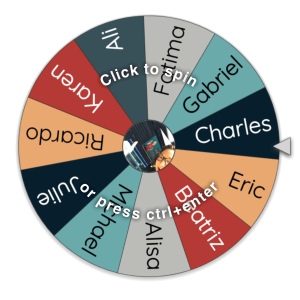
Description
A Spinner is a roulette-style wheel similar to those used for giveaways. Add names or items to the spinner and have students or the instructor spin to make a random selection.
Teaching Ideas
- Put get-to-know-you questions on the Spinner. Have students spin to see what question to answer about themselves.
- Put topics that you are going to cover in class on the Spinner. Spin to assign breakout groups of students to review a particular topic and report back to the full class.
- During group presentations, put group names on the spinner and use it to select who goes next.
- Write group roles for an activity or project (note-taker, devil’s advocate, etc.) on the Spinner. Have students spin to identify their role.
- Write short activities on the Spinner and have students or groups spin to determine which activities they will do. For example, share three facts about this concept, write a hypothesis about a particular topic, or give an example of this principle.
- For a virtual lab or problem-based learning activity, put results or choices on the Spinner and have the instructor or students spin to determine what happens next.
- Make a Spinner for each student team or breakout group, labeling the wheel with students’ names. Ask questions in a review, have students work through a problem, or have them complete a group project. Throughout the activity use the group’s Spinner to appoint a new leader, determine who will answer a question, or who will be in charge of the next step of the project.
- Write a few questions on the Spinner that are connected with the lesson for the day and use it to review at the end of the class session.
- To review a reading at the start of class, write a number of questions about the reading on the Spinner. Have students or groups spin to get a question. Do this for fun or count it as quiz or preparation points.
- Have breakout groups fill a Spinner with questions about the day’s topic(s). Students can spin and answer questions. Have the groups save the links to their spinners. Then have the groups exchange spinners, spin, and answer the questions from other groups.
How to Use
Load the Spinner in your web browser. Label it with student names or terms. Share your screen and spin to play. Or, provide the link to students via chat before sending them into breakout groups. For each group, designate one student who will copy the link, share their screen, and spin for their group.
Tools
Wheel of Names
Wheel of Names is an ad-supported Spinner, but ads are unobtrusive. With a free account, you can create and save multiple spinners with unique URLs for sharing with students. You must accept browser cookies on first use. This Spinner offers many options for customization, and sign in with Google is supported. You can import from a Google Sheet (if signed in with a Google account) or import usernames from a Twitter query. This spinner also supports multiple languages.
- Main link: https://wheelofnames.com/
Spin Wheel
Spin Wheel is another Spinner by Random Name Picker. This spinner is ad-supported, with a low-cost premium membership option that removes ads and unlocks customizations and the ability to save different spinners.
- Main link: https://www.randomnamepicker.net/spin-wheel
Picker Wheel
Picker Wheel is a Spinner designed to help make a random decision. Up to 4 item lists can be saved, and the spinner can be embedded in a web page (including a Canvas page) or a PowerPoint slide (Google Slides is not supported). Settings are stored in your browser cache, so the site will remember your settings as long as you are using the same computer and web browser.
- Main link: https://pickerwheel.com/
- Tutorial for embedding in a web page or PowerPoint: https://pickerwheel.com/embed-tutorial/
Random Picker Wheel
Random Picker Wheel is a minimalist Spinner by Tools Unite. There are few customizations available, but soon as you update the wheel, a new share URL is generated, so you can make and share multiple spinners with your students.
- Main link: https://tools-unite.com/tools/random-picker-wheel
- Variations such as team, yes/no, numbers and letters, and a spinner labeled with images are available on the About page: https://pickerwheel.com/about/

